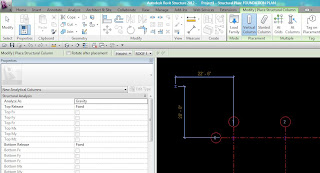This seems unpossible! But here's the trick folks. Draw a detail line near by.. or reference plane... or something straight. You'll want it approximately perpendicular to where you want the final location of the dimension to be....
Now use the Aligned Dimension tool and select the line First, then select each face of the curved elements. When you pull the dimension away the witness line ends are at the perpendicular "where i want the dimension to end up" line shown above. (perpendicular apparent intersection?? Ha..I'm just making phrases up now.)
Now you may think you can get rid of that extra dimension to the straight line by simply using "Edit Witness Line" and deselecting the temporary line...
WRONG. It will hate you. and you will hate it.
Just Delete the line!! Way easier and every one's happy!
Dimensions will update as elements are changed and you can use the dimensions to adjust the locations and what not.
However you will need to add another straight line via "edit witness line" if you want to add or remove any curved elements from the string. In 2013 you can use tab-select to select just a portion of the dimension string and then delete it that way!
Example 2: Diameter pulled away and/or for diameter pre-Revit 2013..
If you know of a better way to do this please let me know in the comments :)